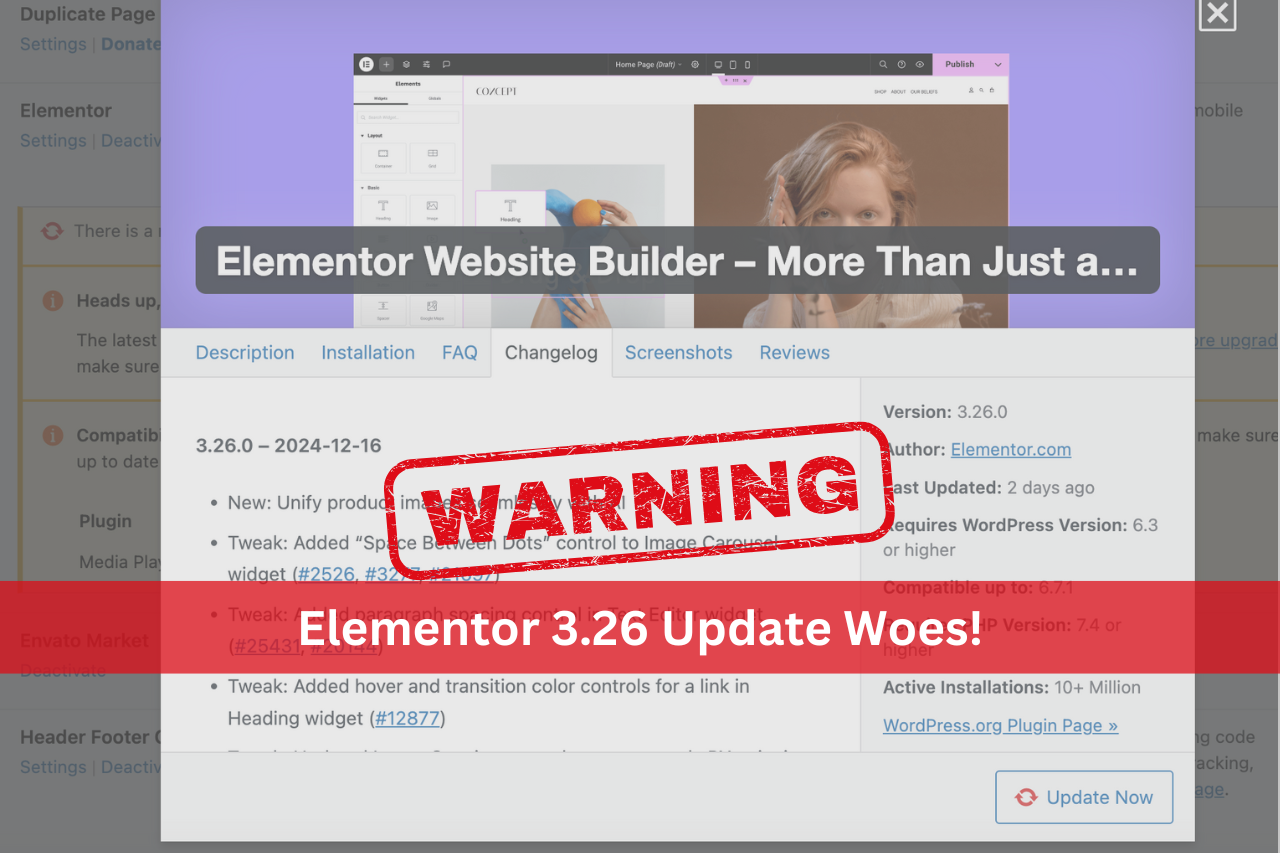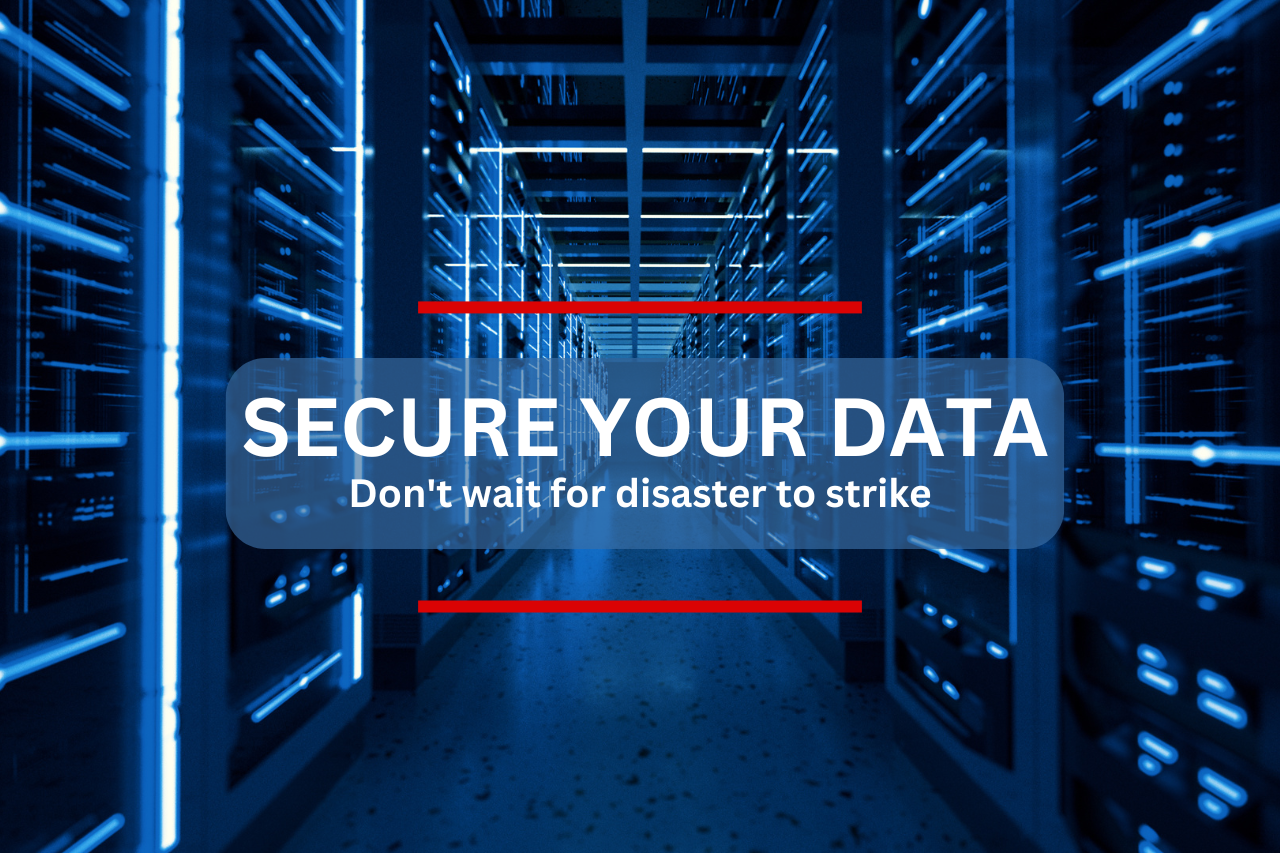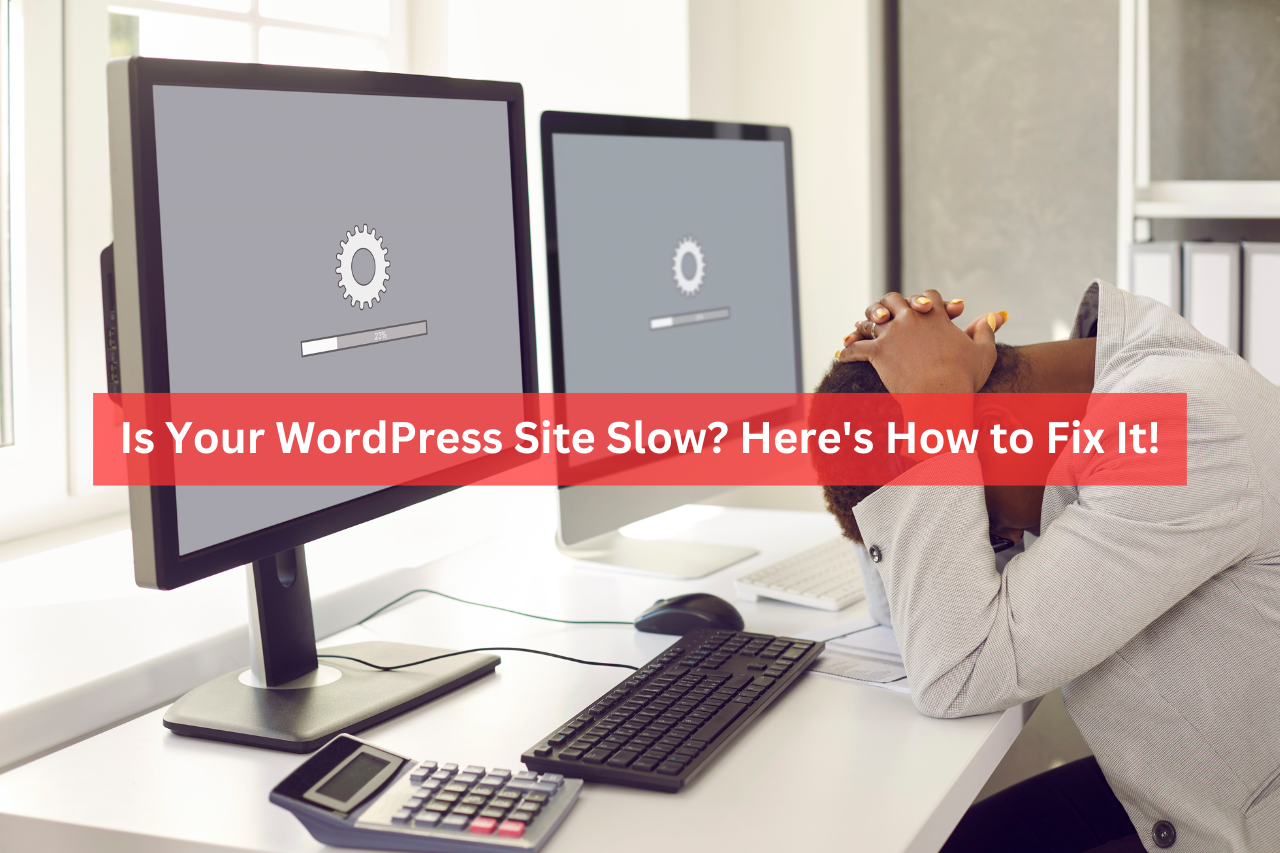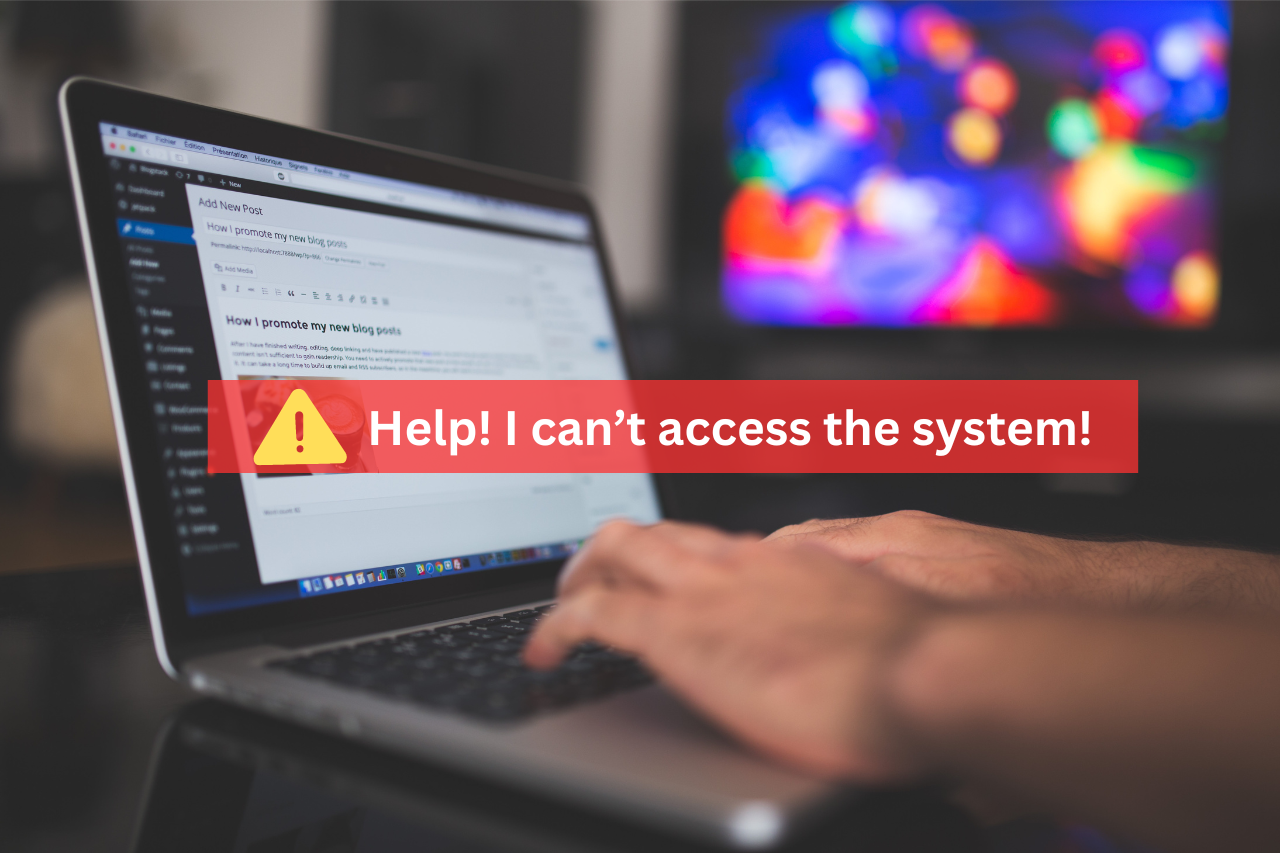We started to receive an influx of complaints from clients who run Woocommerce and membership sites alongside Elementor that the client area portions of their WordPress websites were broken. The “My Account” pages displayed incorrect information or data from other customers. Of course, this is incredibly confusing to customers and could not have come at a worse time – during the busy holiday season!
What Is Elementor’s “Element Caching” Feature?
Elementor has recently released version 3.26, which introduced enhancements designed to optimize website performance. This is typically a great thing; however, it has created issues for some of our clients!
The element caching feature works by storing static HTML output for individual widgets. This reduces the need to regenerate content every time a page loads. Doing this significantly decreases server load and improves page speed, especially for sites with heavy traffic. However, while it benefits static content like headers, footers, and image galleries, caching dynamic elements—such as those that rely on real-time user data—can lead to functionality issues. For WooCommerce and membership sites, careful cache configuration is critical to maintaining a seamless user experience.
This feature, originally introduced in Elementor version 3.22 in June 2024, has now been set to be enabled by default! This update caused many unexpected issues for WooCommerce users.
The Problem: WooCommerce My Account Page Malfunctions
After updating to Elementor 3.26, WooCommerce users reported functionality issues with the “My Account” page. Precisely, an inability to load all portions of the portal, such as the Account Details or Order pages. The pages would not load or would show cached data from other users. This issue was created as a result of Elementor’s element caching. The dynamic nature of WooCommerce’s “My Account” page was impacted. These pages greatly rely on user-specific data and should not be cached, as you can potentially show the wrong data to the wrong user.
The Solution: Disable Elementor Element Cache Settings
The root cause of these issues was the caching of dynamic elements, which should have been excluded from the element caching process. There does not seem to be a way to exclude specific elements with this new feature from Elementor, which is what we’d typically do with a Cloudflare, Varnish, etc. cache.
To resolve this, we have turned off the element caching feature by navigating to Elementor’s settings:
- 1Go to Elementor settings.
- 2Select the “Features” tab.
- 3Toggle off the element caching option.
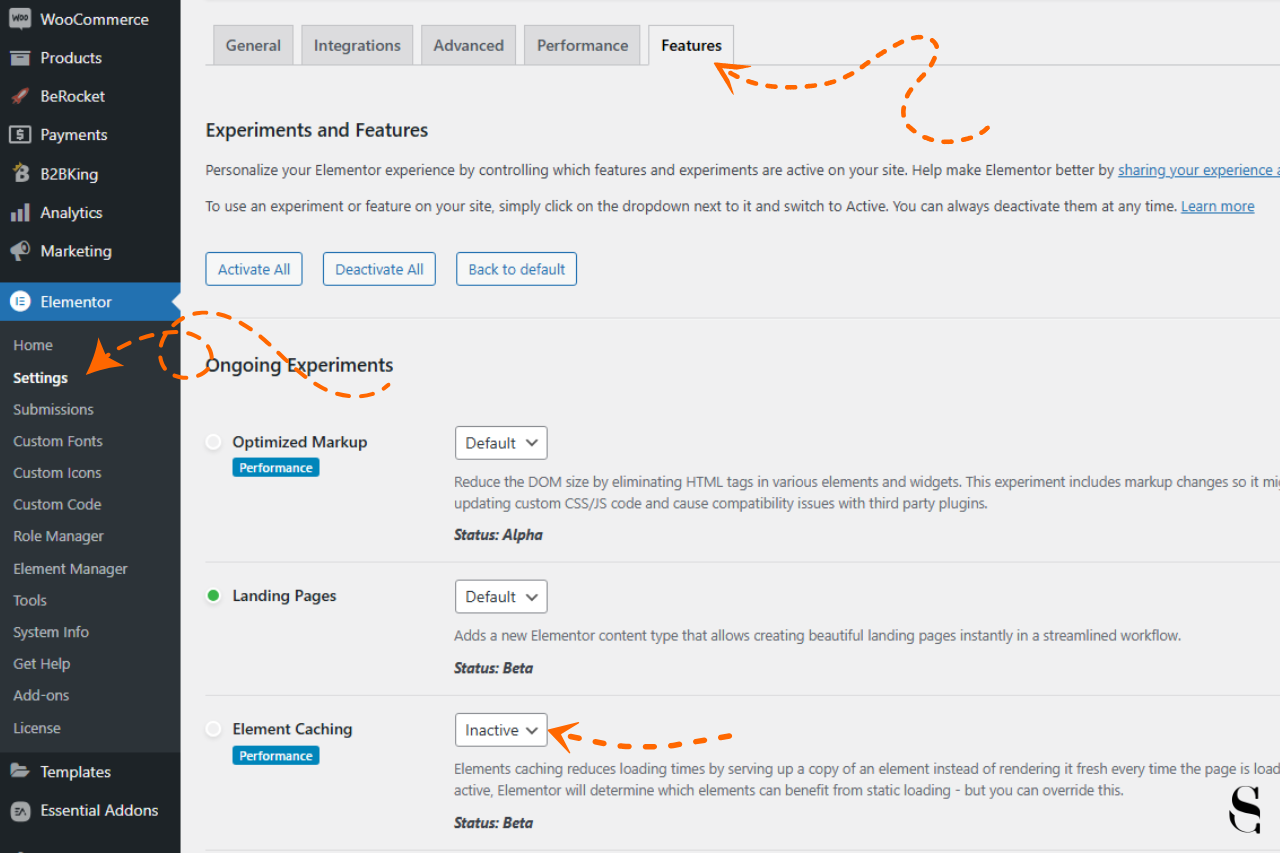
After we disabled the element caching, the “My Account” page’s functionality was restored by ensuring that dynamic content was not improperly cached.
Important Note: Bypass Caches for Dynamic Content
It is essential to be mindful of cache management for dynamic portions of e-commerce websites, such as user accounts, shopping carts, and checkout pages. While caching can significantly enhance performance for static content, applying it indiscriminately can lead to functionality issues for components that require real-time updates.
To avoid similar problems, e-commerce website owners should:
Potential Issues with Incorrect Caching
TLDR – Conclusion
The release of Elementor 3.26 and its automatic activation of the element caching feature underscores the double-edged nature of performance optimizations. While these updates aim to improve speed and efficiency, their impact on dynamic content must be carefully managed.
Here at Clarkes.Team, we take a more proactive approach to WordPress core and plugin updates. We test updates, do smoke checks when complete, and quickly troubleshoot any issues before they impact your business.